Build Your Shopify Store with Lovable AI
Daniel Zvi
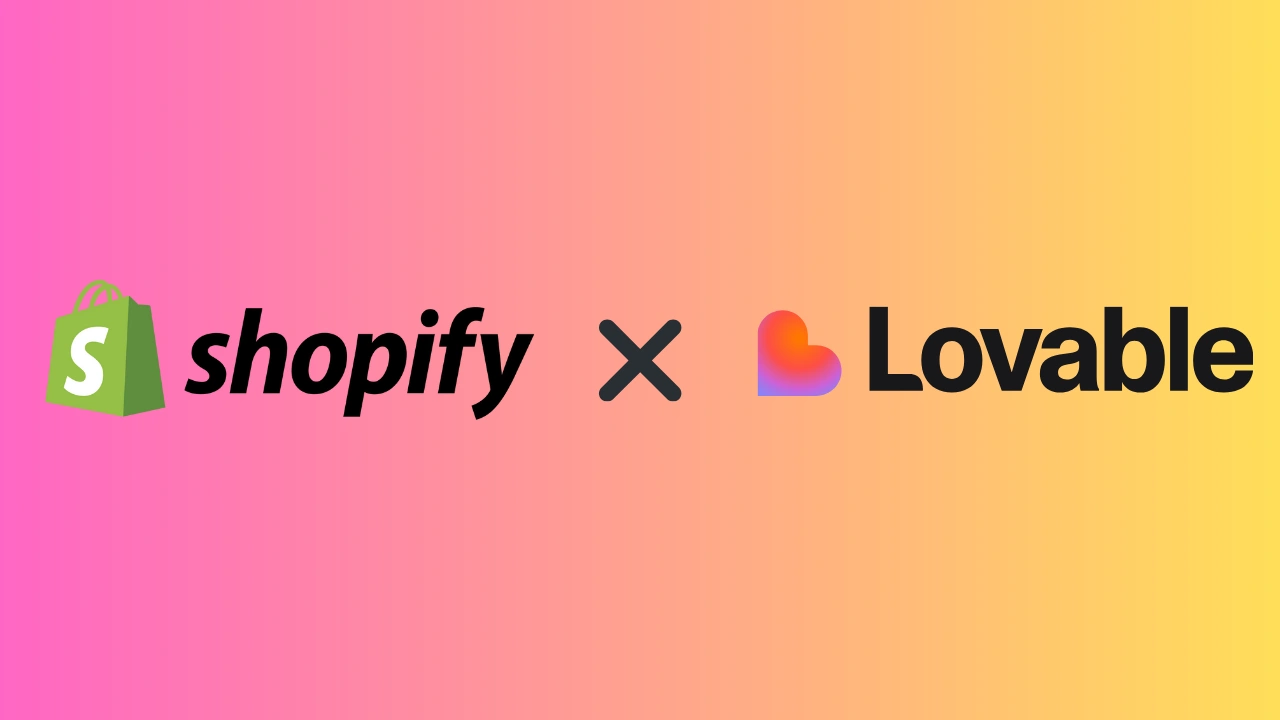
Dreaming of launching an online store but daunted by the setup process? In 2025, building a Shopify store doesn't have to mean manually wrestling with themes and settings. Lovable AI offers a revolutionary way to create and customize your new Shopify store using simple, natural language prompts.
Instead of clicking through menus, you can tell Lovable what you want – "Set up a Shopify eCommerce store focused on selling artisanal organic dog treats" – and it builds the structure for you. Lovable acts as your AI development partner, creating a free sandbox store where you can add products, customize design elements, and manage features using plain English commands. When you're ready, you claim the store, which connects to your Shopify account (starting a free trial). Shopify handles the payments, inventory, and logistics.
This guide provides a step-by-step walkthrough of how to use the Lovable + Shopify integration to effortlessly build, test, and launch your brand-new online store using the power of AI.
Important things to know before you begin
Before you start building your eCommerce store with Lovable + Shopify, keep these key points in mind:
- Only for new Shopify stores: This integration is designed explicitly for creating brand-new stores from scratch. You cannot connect to or manage an existing Shopify store through Lovable.
- Sandbox store (no Shopify cost initially): Lovable automatically creates a free sandbox environment. This lets you build, add products, and experiment safely without incurring any Shopify fees. Real payments cannot be processed in the sandbox.
- Claiming your store: When you're ready to go live, you'll need to "claim" the store. This transfers it to your Shopify account and begins a 30-day free Shopify trial. You'll then need to activate payments and finalize setup within Shopify itself.
- Shopify subscription required post-trial: After the 30-day trial, you must subscribe to a paid Shopify plan to continue selling. This subscription is separate from any Lovable costs and is managed directly with Shopify.
- Shopify review policy compliance: Ensure any product reviews added (even during the building phase) are authentic and comply with Shopify’s Review Policy before launching.
Enabling the Shopify integration
The good news is that the Shopify integration is enabled by default within your Lovable workspace. However, you can control how it activates for each project:
- Check your preferences: Go to Settings → Account → Tools in your Lovable account.
- Choose your default: The default setting is "Ask each time," meaning Lovable will prompt you to allow the Shopify connection when you start a relevant project. You can change this to always allow or never allow if preferred.
- Allow connection when prompted: When you start building your store (either from scratch or by remixing a template) and mention Shopify, Lovable will ask if you want to enable the integration. Simply click Allow to connect and create your sandbox store
Step 1: Create your store with a prompt
Once the Shopify integration is enabled, you can start building your store structure using natural language. You have two main starting points:
A. Creating a New Project from Scratch:
- Start a new project in Lovable.
- Tell Lovable what kind of store you want to build and specifically mention Shopify.
- Example Prompt: Set up a Shopify eCommerce store focused on selling artisanal organic dog treats.
- Lovable will process this and begin setting up the basic structure in your sandbox environment.
B. Remixing an Existing Project or Template:
- If you're starting from a Lovable template or remixing another project, you'll need to instruct Lovable to integrate Shopify and replace any placeholder content.
- Use a clear, detailed prompt.
- Example Prompt:
I want to replace the products in this store with my own and create my Shopify store. Please proceed to:
- Connect to Shopify.
- Remove all mock product data.
- Create 3 new products for artisanal organic dog treats with product images.
- Update product cards and detail pages for the new products.
- Update product page URLs.
- Ensure the 'add to wishlist' feature works with the new products.
- Update the cart, buy now button, and checkout actions to integrate with Shopify.
You can find Lovable + Shopify templates here (adjust link if needed) to get started faster.
Connecting Shopify:
Regardless of your starting point, when Lovable needs to activate the Shopify connection (usually after your initial prompt), it will ask for permission. Simply click Allow. Your sandbox store will then be created and ready for you to add products.
Step 2: Add products and product images
With your basic store structure created in the sandbox, the next step is populating it with your products. Lovable allows you to do this using simple prompts:
- Add Product Details: Start by telling Lovable the core information for each product.
- Example Prompt: Add a product named 'Peanut Butter Pup Bites', description: 'Organic peanut butter and oat treats, perfect for training', price: $15.
- Repeat this for each initial product you want to add.
- Tip: If your products don't appear on the site immediately after adding, you might need to prompt: Display the products on the website.
- Add Product Images: Visuals are crucial for eCommerce. Lovable provides several ways to add images using prompts. Always use images that accurately represent your product.
- Generate AI Images: If you don't have images yet, Lovable can create them.
- Example Prompt: Add an AI-generated image to the product 'Peanut Butter Pup Bites'.
- Upload Your Own Images: You can upload images directly within the Lovable interface.
- Example Prompt: Add the attached image to the product 'Peanut Butter Pup Bites'. (Then follow the interface prompts to upload).
- Add Images via URL: If your images are hosted online.
- Example Prompt: Add image from URL [Paste URL Here] to the product 'Peanut Butter Pup Bites'.
- Generate AI Images: If you don't have images yet, Lovable can create them.
You can edit product names, descriptions, prices, and images later using similar natural language commands.
Step 3: Manage and customize your store
Once your initial products are added, you can continue to refine and manage your store without leaving the Lovable interface. Use prompts to make changes, add features, and organize your products:
- Update Product Details: Easily modify existing product information.
- Example Prompts:
- Update the price of 'Peanut Butter Pup Bites' to $16.50.
- Change the description of 'Sweet Potato Chews' to mention they are 'grain-free'.
- Example Prompts:
- Remove Products: Delete items you no longer want to sell.
- Example Prompt: Remove the product 'Chicken Jerky Strips'.
- View Products: Get an overview of your current product list.
- Example Prompt: Display all products.
- Add Store Functionality: Implement standard eCommerce features with prompts.
- Example Prompts:
- Add product filtering by 'treat size' and create collections for 'Training Treats' and 'Dental Chews'.
- Add product review functionality and only allow reviews on verified purchases.
- Add wishlist functionality and the ability to share the wishlist.
- Example Prompts:
- Create Promotions: Set up discount codes.
- Example Prompt: Create a 10% discount code for the 'Training Treats' collection. The code should be GOODDOG10 and valid until the end of December 2025. (Specify percentage or fixed amount, product/collection scope, code name, and validity period).
Using these types of commands, you can iteratively build out the features and content of your sandbox store until it matches your vision.
Step 4: Claim your store to go live
Once you're happy with your sandbox store in Lovable and ready to start selling, it's time to claim it. This process transfers the store configuration to your Shopify account and prepares it for launch. Remember to only claim when you're truly ready, as this starts your 30-day free Shopify trial.
- Initiate the Claim: In your Lovable project, type the command Claim the store. Lovable will prompt you to confirm. Press Claim.
- Connect to Shopify: Lovable will open Shopify in a new browser tab. Log in to your existing Shopify account or create a new one. Follow the prompts within Shopify to accept the store transfer. You might also receive an email invitation from Shopify to claim the store.
- Accept the Claim: Follow the Claim store link/process provided by Shopify. Once accepted, you'll usually be redirected back to your Lovable project.
- Complete Shopify Setup: Crucially, you now need to go into your Shopify Admin dashboard to finalize setup. This includes:
- Activating Payments: Setting up Shopify Payments or another payment provider so you can accept real money. This involves completing Shopify's Know Your Customer (KYC) process.
- Configuring Shipping & Taxes: Setting up your shipping zones, rates, and tax rules.
- Reviewing Settings: Checking store policies, contact information, and other essential settings in Shopify.
- Understand Your Domains: When claimed, Shopify assigns a permanent .myshopify.com domain for your backend admin. Your actual customer-facing store URL will remain your lovable.app address or a custom domain you connect to later.
Important: Only claim your store when you are fully ready to launch. After the 30-day free trial, you'll need to choose and pay for a Shopify subscription plan to continue selling.
Step 5: Launch your store and manage ongoing updates
With your store claimed and essential Shopify settings configured (like payments and shipping), you're ready to share your AI-built creation with the world!
- Publish Your Lovable Project: Inside your Lovable project interface, find the option to publish your site. This makes the lovable.app URL (or your connected custom domain) is live to the public.
- Share Your Store URL: Start promoting your new store using your live URL!
- Ongoing Management via Lovable: Even after launching, you can continue to use Lovable's natural language prompts to manage key aspects of your Shopify store directly, such as:
- Creating, updating, or deleting products.
- Managing prices and descriptions.
- Launching new collections or promotions.
This allows you to maintain and update your store using the same intuitive AI-powered workflow you used to build it. Remember that core Shopify functions like payment processing, shipping fulfillment, and detailed analytics are managed within the Shopify Admin dashboard.
Launch your AI-built Shopify store
Building a new Shopify store from scratch can be time-consuming, but Lovable AI changes the game by letting you use natural language to create, customize, and manage your store. By starting in a free sandbox and then claiming your store to connect with Shopify's powerful backend, you can significantly accelerate the launch process.
Lovable's approach makes eCommerce accessible, allowing you to focus on your products and brand while AI handles much of the technical setup. Whether you're testing a new idea or launching your main business, this integration offers a fast, innovative path to getting online.
Ready to dive deeper or explore other AI app builders?
👉 Read our full Lovable AI review
👉 Explore other Top AI App Builders
Frequently Asked Questions
Q. Can Lovable AI replace Shopify?
A. No. Lovable helps build the store using AI prompts. You still need Shopify for payments, inventory, and running the live store after the free trial.
Q. Can I use Lovable AI on my existing Shopify store?
A. No. The integration is only for creating new Shopify stores from scratch, not managing existing ones.
Q. How much does it cost to use Lovable AI with Shopify?
A. Building in Lovable's sandbox is free. Claiming starts a 30-day free Shopify trial, after which a paid Shopify plan is required. Lovable may have separate costs based on usage.
Q. What kinds of stores can I build with Lovable AI and Shopify?
A. You can build new stores for physical goods, digital products, niche brands, dropshipping, or local businesses needing an online presence.
Q. Is Lovable AI easy to use for building a Shopify store?
A. Yes, its main appeal is using simple natural language prompts (plain English) to build and customize your store, which can be faster and easier than navigating Shopify's admin initially.
Liked this article?
Daniel Zvi

Thank you!